How to Find Windows 7 Product Key Using Cmd
3 Effective Ways to Find Your Windows 7 Product Key
"How do I find my Windows 7 product key?" A Windows product key is a 25-character code used to activate Windows. Many Windows 7 users may be eager to know how to find their Windows 7 product key under various situations, especially when they need it to uninstall, reinstall or activate the operating system but they forgot or lost it. Do you have the same problem? Luckily, the issue can be settled by several workable ways. In this article, we are going to research how to find Windows 7 product key using cmd, VBscript or Product Key Finder respectively.
- Way 1: Find Windows 7 Product Key Using Command Prompt
- Way 2: Check Windows 7 Product Key by Creating a VBscript
- Way 3: Find Windows 7 Product Key with Product Key Finder (Recommended)

Way 1: Find Windows 7 Product Key Using Command Prompt
The first way offered for you to find the lost Windows 7 product key here is to use Command Prompt. You may wonder how to find Windows 7 product key using cmd? Below are the instructions.
Step 1: Run Command Prompt as administrator in Windows 7.
Click the Windows icon in the lower left corner of the desktop, find the option of Command Prompt and right click it, choose the option of Run as administrator to proceed.
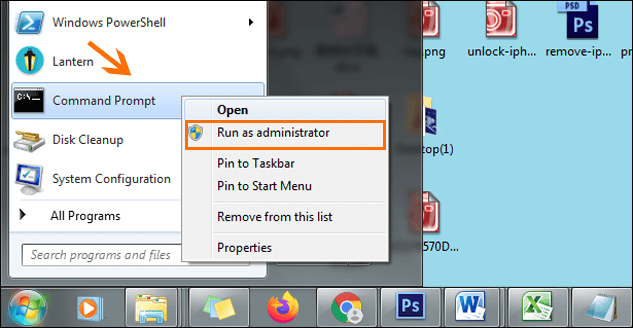
Step 2: Run the below command to find Windows 7 product key.
Copy and paste the command of "wmic path softwarelicensingservice get OA3xOriginalProductKey" without quotes in the cmd and then tap the Enter key to go on. Then the lost or forgotten Windows 7 product key will show up in the cmd window.
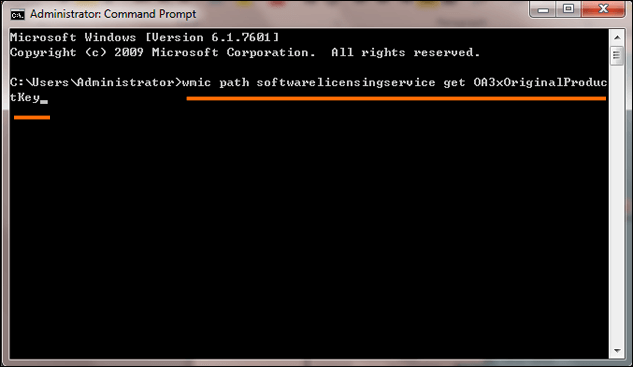
Note: This method only works to your PC came with a factory-preinstalled copy of Windows.
Way 2: Check Windows 7 Product Key by Creating a Vbscript
You can also view your Windows 7 product key easily by creating a simple Vbscript. Vbscript can read and translate the value out of the registry into the format that you need for reinstalling. This way is very effective and now you can learn how to do it according to the following steps.
Step 1: Copy the following scripts and paste them into a Notepad document.
Set WshShell = CreateObject("WScript.Shell")
MsgBox ConvertToKey(WshShell.RegRead ("HKLM\SOFTWARE\Microsoft\Windows NT\CurrentVersion\DigitalProductId"))
Function ConvertToKey(Key)
Const KeyOffset = 52
i = 28
Chars = "BCDFGHJKMPQRTVWXY2346789"
Do
Cur = 0
x = 14
Do
Cur = Cur * 256
Cur = Key(x + KeyOffset) + Cur
Key(x + KeyOffset) = (Cur \ 24) And 255
Cur = Cur Mod 24
x = x -1
Loop While x= 0
i = i -1
KeyOutput = Mid(Chars, Cur + 1, 1) & KeyOutput
If (((29 - i) Mod 6) = 0) And (i <> -1) Then
i = i -1
KeyOutput = "-" & KeyOutput
End If
Loop While i= 0
ConvertToKey = KeyOutput
End Function
Step 2: Change the file name and save as "All Files".
In the notepad document, click the option of File in the top left corner of the interface and then choose Save As to continue.
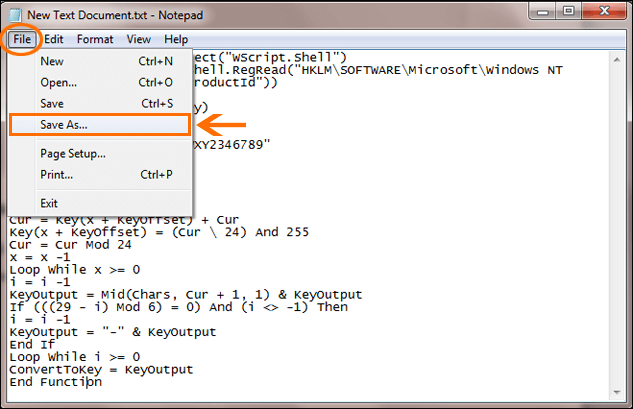
Select a location to save the file (It is recommended to save the file to the desktop of your computer so that you can access to it easily), change its file name to "windowsproductkey.vbs" or other names ending with the extensions of ".vbs", save as type to All Files, and then click the button of Save to keep the changes.
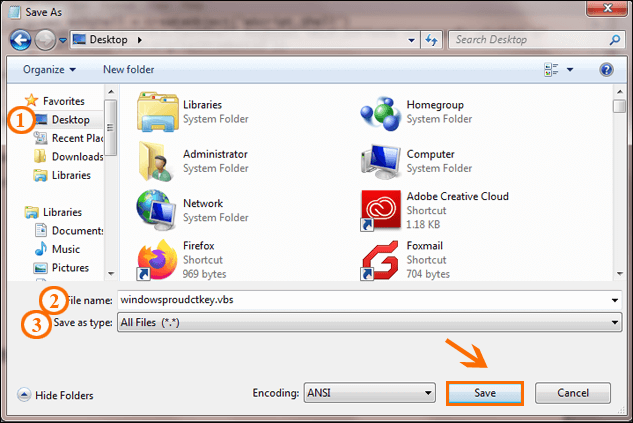
Step 3: Double click the file to check Windows 7 product key.
If you have completed the above steps, now you can go to the location where you save the file and double click it, and then a popup window will show your Windows 7 product key.
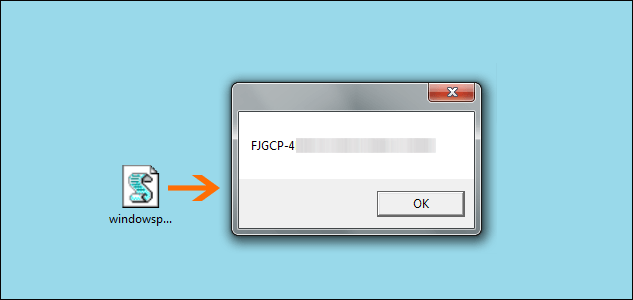
Way 3: Find Windows 7 Product Key with Product Key Finder (Recommended)
If the above ways are not working to you and you are still stuck into the question that "how to find my windows 7 product key", the last but not least method for you is to use a third party tool to help you find product key in Windows 7. And it is the most recommended way. iSunshare Product Key Finder is a professional product key recovery tool to recover product keys for all Windows system, as well as other software installed on your computer including Office, Visual Studio, IE, MS SQL Server, VMWare, Adobe and so on. So you can easily find your forgotten or lost Windows 7 product key with iSunshare Product Key Finder.
Step 1: Download and install iSunshare Product Key Finder.
First of all, if you have never used the software of iSunshare Product Key Finder, you should download it free and install it in your Windows 7 computer.
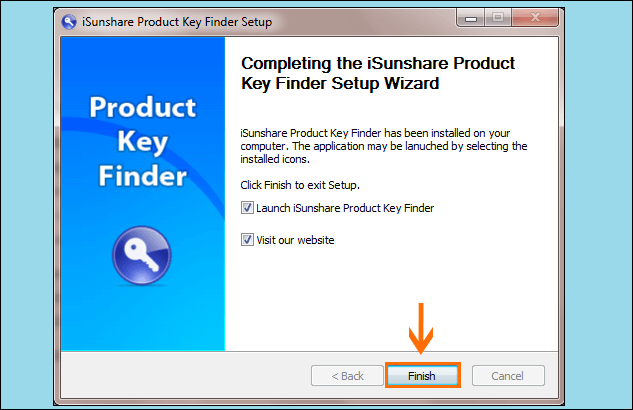
Step 2: Start to recover your product key.
After you have properly installed the software on your computer, launch it and click the button of Start Recovery to recover your product key. But for a free trial version of iSunshare Product Key Finder, you are limited to preview only the first 5 characters of the product key.
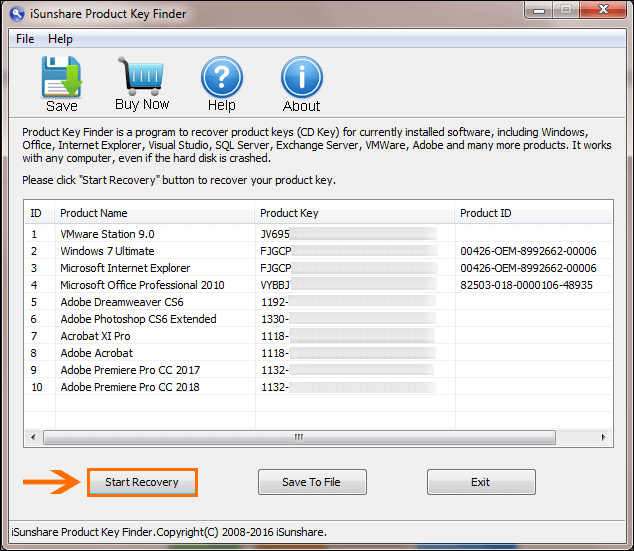
Note: You can't enjoy all the services completely with a free trial version of iSunshare Product Key Finder, so you are required to order full version or enter registration code if you want to find all Windows 7 product key codes.
Step 3: Save Windows 7 product keys to a file.
The full version of iSunshare Product Key Finder will detect and demonstrate the Windows 7 product key and all the other software product keys for you. And you can preview the corresponding Product Key and the Product ID on the software interface. In addition, you can click the Save To File button to browse a location and save Windows 7 product keys as a file so that you can easily find it the next time you need it.
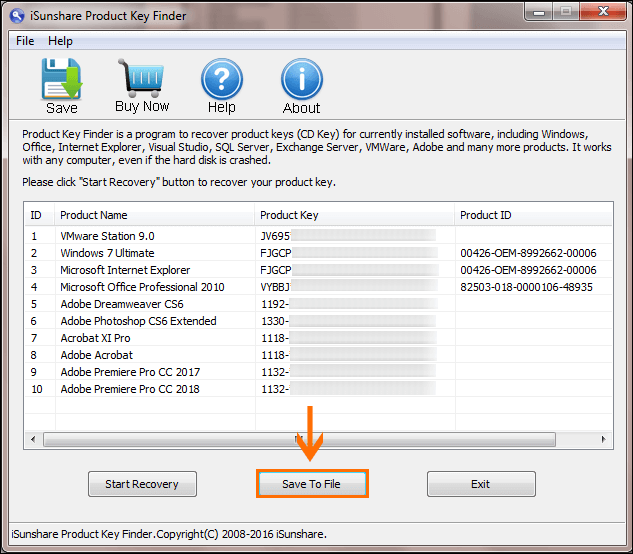
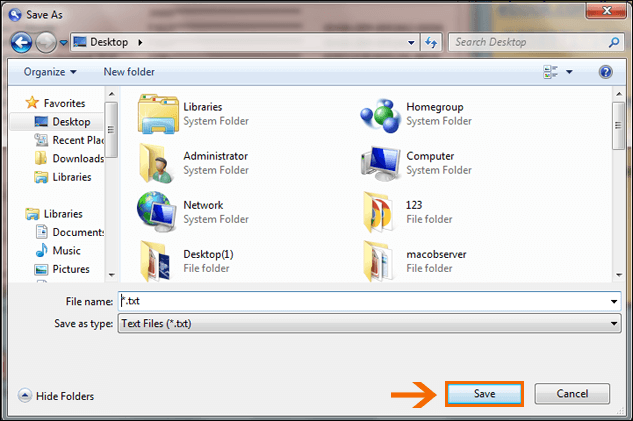
Related Articles:
- How to Recover Product Key with Product Key Finder
- How to Find Product Key for Windows 8 or Windows 8.1
- How to Find Windows 10 Lost Product Key
- How to Find Lost SQL Server 2008 Product Key
How to Find Windows 7 Product Key Using Cmd
Source: https://www.isunshare.com/product-key-finder/3-effective-ways-to-find-your-windows-7-product-key.html
0 Response to "How to Find Windows 7 Product Key Using Cmd"
Post a Comment